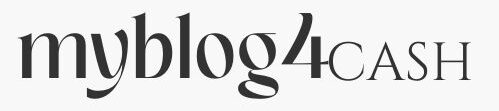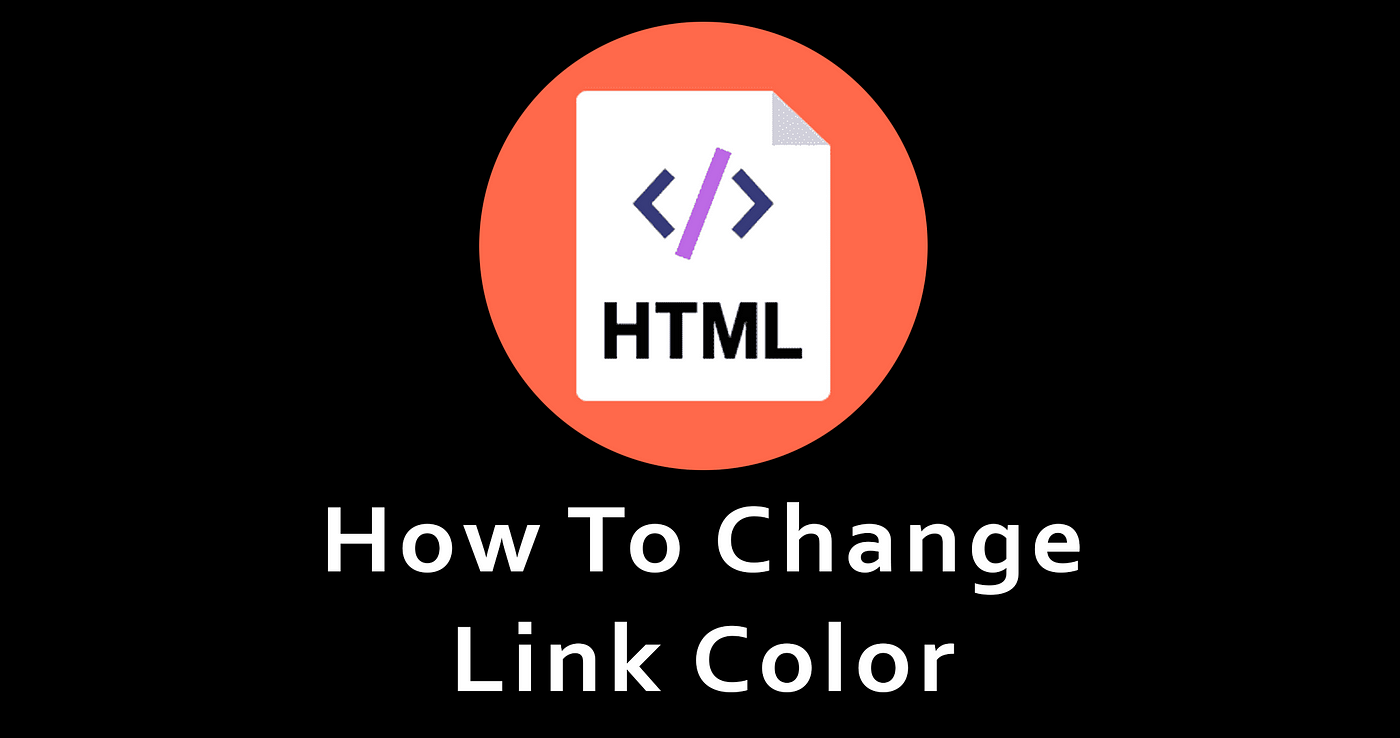When it comes to web design, even the smallest details matter. One such detail is the color of your website’s links. This post is detailed to help you know how to change internal and external link colors on your word-press website: a step-by-step guide.
Whether you want to match your branding or improve user experience, customizing link colors can make a significant difference. Join me to explore how to change internal and external link colors on your wordpress website: a step-by-step guide
Step 1: Identify Your Links
Before you jump to customization, it’s essential to understand the difference between internal and external links. Internal links lead to pages within your website, while external links direct users to other websites.
Step 2: Access the WordPress Dashboard
Log in to your WordPress website and navigate to the Dashboard.
Step 3: Go to the Theme Customizer
In the Dashboard, find and click on “Appearance” and then select “Customize.”
Step 4: Find Additional CSS
Within the Theme Customizer, look for the “Additional CSS” option. This is where you’ll add custom CSS to modify your link colors.
Step 5: Write Custom CSS
To change internal link colors, add the following CSS code:
css a {color: #0000FF; /* Change this to your desired color */}
For external links, use this code instead:
“`css a[href*=”://”]:not([href*=”yourwebsite.com”]) { color: #800000; /* Change this to your desired color */}
Replace `#0000FF` and `#800000` with your preferred colors.
Ensure to substitute `”yourwebsite.com”` with your actual domain name.
Step 6: Preview and Save
Preview the changes in the Theme Customizer to see how your links look. If satisfied, click “Save” to apply the changes to your website.
FINAL WORD
Customizing the colors of internal and external links on your WordPress website is a simple yet effective way to enhance its visual appeal and user experience. By following these steps on how to change internal and external link colors on your word-press website: a step-by-step guide. , you can easily tailor your website’s appearance to match your brand or personal preferences.
I hope this post was helpful, if you have any question or comment, drop it in the comment section and don’t forget to hit the share button.